|
This is the advanced search page with expanded search options from which you can find items.
|
| |
| A. |
Left Navigation
A new left navigation area will help you navigate between search functions.
|
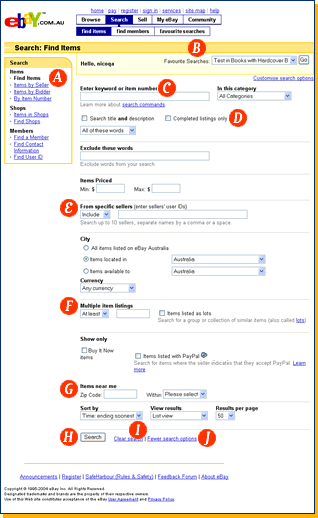
|
| |
| B. |
Favourite Searches
If you are signed in, you may run up to 10 of your Favourite Searches from here.
|
| |
| C. |
Keyword or Item Number Search Box
You will enter your search keyword or item number here.
|
| |
| D. |
Completed Listings Checkbox
The "Completed listings only" checkbox is now near the top of the page.
|
| |
| E. |
Include/Exclude
Limit your search results by up to 10 sellers or exclude up to 10 sellers from your search results.
|
| |
| F. |
Multiple Item Listings
The new "Multiple item listings" area will allow you to search by quantity or lot.
|
| |
| G. |
Locate Items Near You
A new search section will let you search for items within a certain distance from you.
|
| |
| H. |
Search Button and Enter Key.
To run your search, you can click the Search button or press Enter on your keyboard.
|
| |
| I. |
"Clear search" link
The "Clear search" link will reset default settings and clear search fields.
|
| |
| J. |
"Fewer search options" link
The "Fewer search options" link will show only basic search options.
|
| |



